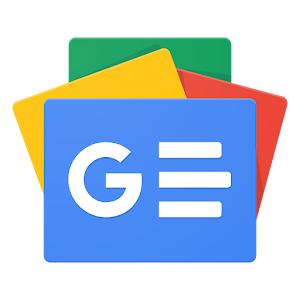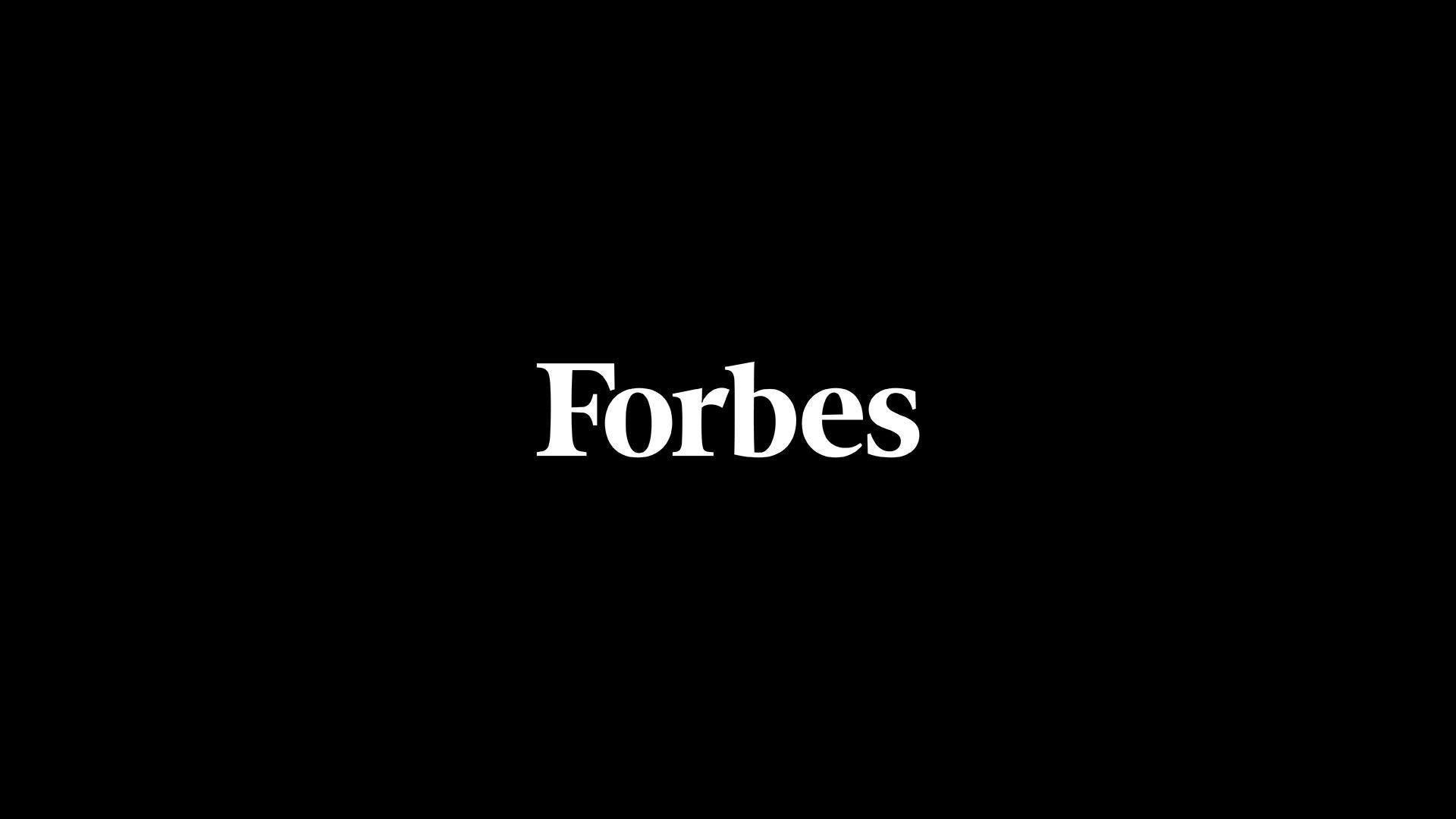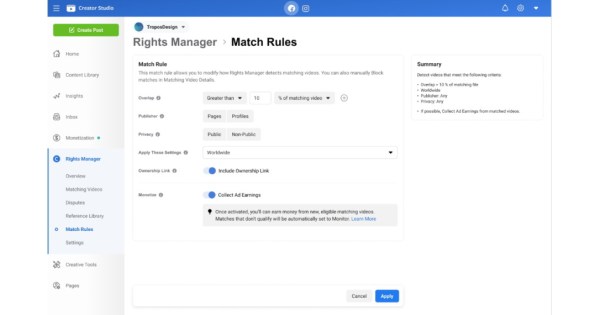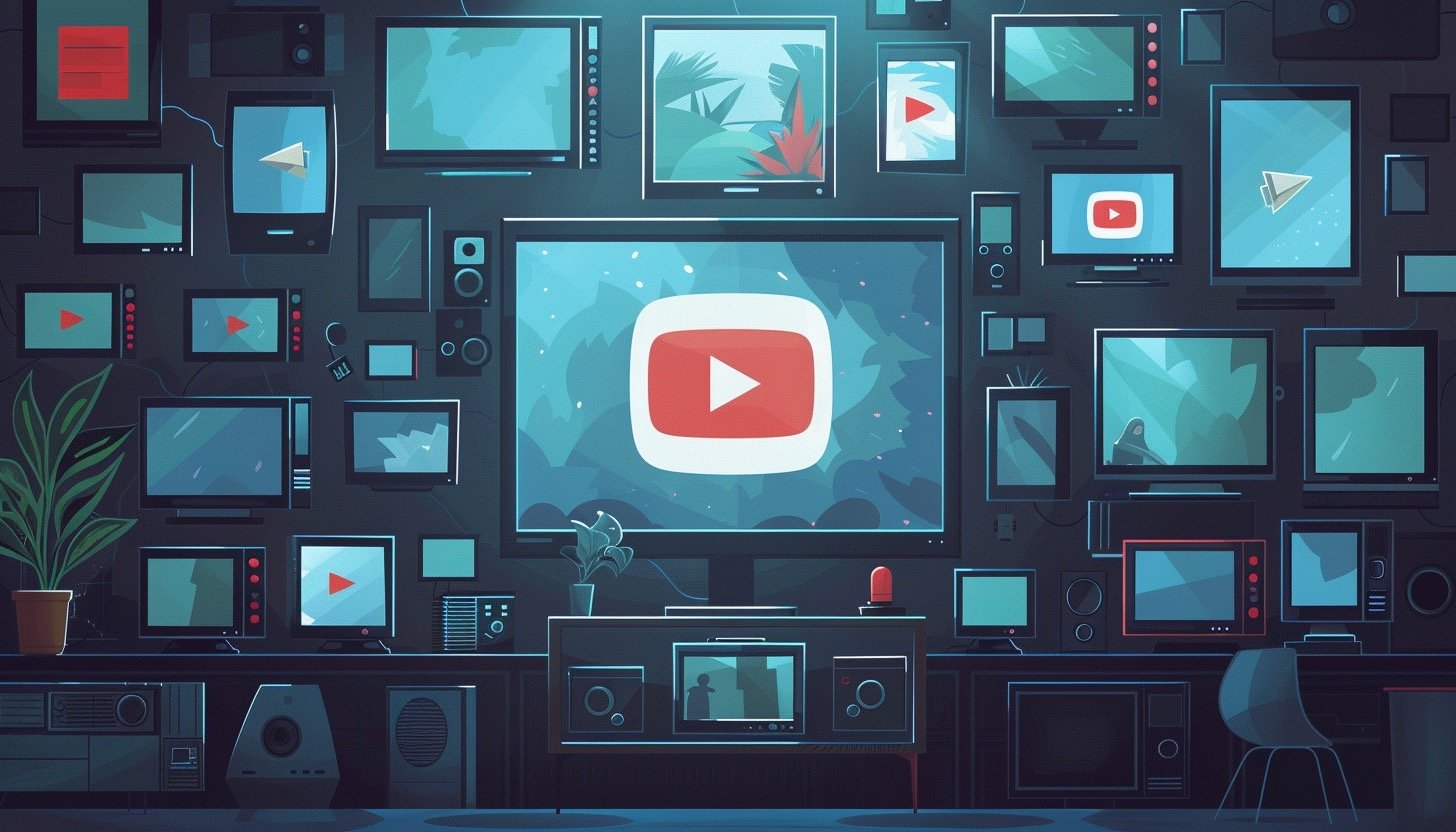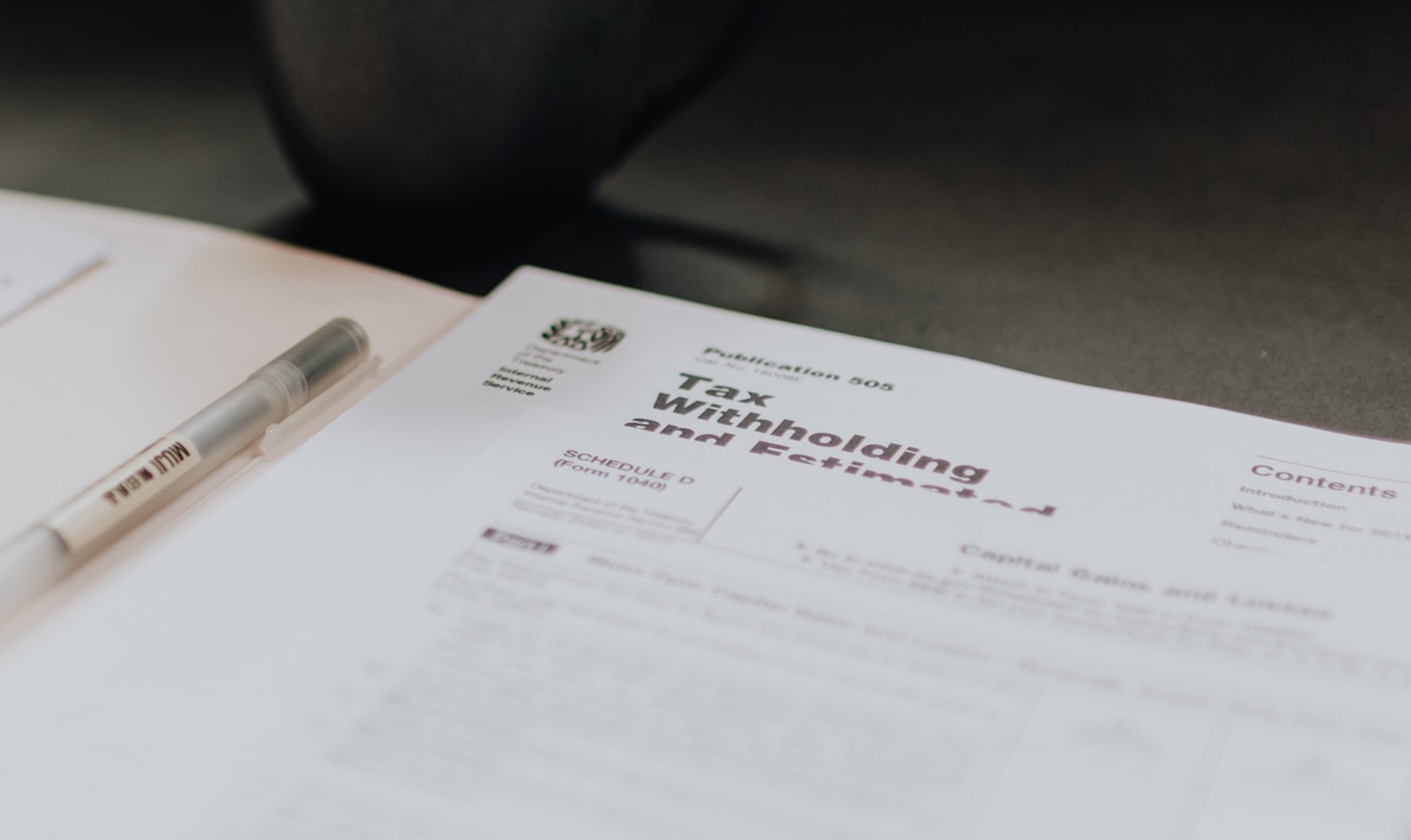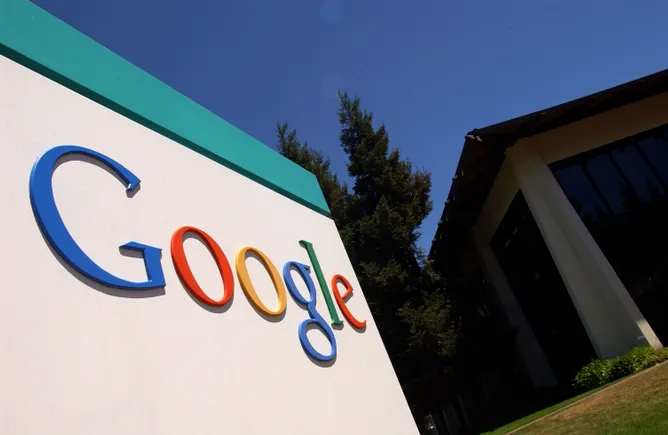Looking for the most effective tool to track and visualize landing page performance, campaign success, website traffic, conversions, etc.? Google Analytics is a one-stop solution that allows tracking over 500 metrics while choosing the ones that give customized information to optimize search engine performance and drive traffic to the website.
Google Analytics reports present the key metrics in a single dashboard. You can create Google Analytics reports using Excel spreadsheets, reporting tools, or Google Analytics. Google Analytics experts have also created templates for the custom reports and have made them available for users to import from the Solutions Gallery. These Google Analytics reports are a huge time saver, and they offer ideas that you might not otherwise think to create. They are customizable and cater to the requirements of every individual by providing immediate insights into the performance of the site.
Become One of The Highest Paid Digital MarketerWith Purdue Digital Marketing PG ProgramExplore Course
How to Build a Google Analytics Report?
Sound reporting is vital for digital marketers, and Google Analytics reports include crucial segments like Audience, Real-Time, Acquisition, Conversions, and Behavior. Learn how to create Google Analytics reports by picking the dimensions and metrics and deciding how they should be displayed.
Sign in to Google Analytics.
Navigate to view and click on the Reports section in the left panel.
Click on customization and then select custom reports.
Click on +New Custom Report and enter a title for the report.
You can click on the +add report tab to include more tabs.
Next, select a report type:
Explorer: The basic report type includes a data table and line graph for dynamic elements, such as the search/sort option.
Flat Table: It is a sortable table displaying data in rows.
Map Overlay: It is a global map with regions and countries in darker colors indicating engagement and traffic volume.
Define the dimensions and metrics of your choice. You can add filters to limit the data in the report.
Use the dropdown menu and select where the report would appear, and click on the Save tab.
Additionally, the Google Solutions Gallery allows access to dozens of preset custom reports with a button click.
Types of Google Analytics Reports
Google Analytics reports are placed in three different categories:
Standard Google Analytics Reports
The predefined standard or default reports available in Google Analytics are further categorized into:
Acquisition
They provide you insights into how and where the users were acquired. The category includes the following reports:
Overview
All traffic
Adwords
Search Console
Social
Campaigns
Behavior
They help understand the engagement metrics as they provide information about which pages the users visited, the page load time, what users searched for, and the pages they entered/exited. The category has the following reports to offer:
Overview
Behavior Flow
Site Content
Site Speed
Site Search
Events
Publisher
Experiments
Become One of The Highest Paid Digital MarketerWith Purdue Digital Marketing PG ProgramExplore Course
Conversion
They provide information about the defined goals, including the goal conversion rate of the website, the time a user takes to convert on the website, the channels used by the user before converting, and the transaction rate. The reports are:
Goals
Ecommerce
Multi-Channel Funnel
Attribution
Real-Time
They display live users, goals, and events on your website. This category includes the following reports:
Overview
Location
Traffic Sources
Content
Events
Conversions
Audience
They provide all the information about the users, including their location, gender, age, interests, and more. The category includes the following reports:
Overview
Active Users
Lifetime Value
Cohort Analysis
Audiences
User Explorer
Demographics
Interests
Geo
Behavior
Technology
Mobile
Custom
Benchmarking
User Flow
12 Must Have Google Analytics Reports
Make the most of the insights available in Google Analytics and become a Google Analytics pro. Here are 12 must-have reports and the perks of using each one of them.
1. Lifetime Value
The Lifetime Value Google Analytics Reports are useful for sites with a lot of engagement in a 30 to 90-day cookie window. It provides the following details:
Acquisition Channel
Acquisition Source
Acquisition Medium
Acquisition Campaign
However, it has the “beta” tag in Google Analytics, and thus, it can be updated, removed, or enhanced over time.
They are best for:
It is ideal for websites that engage users who often return to make purchases. Using these reports, you can track the value of specific users and utilize the information for measuring other aspects of the customer’s journey.
Viewing the lifetime value for users acquired via email or paid search
Navigate: Reports > Audience > Lifetime Value
Lifetime Value Report
Become One of The Highest Paid Digital MarketerWith Purdue Digital Marketing PG ProgramExplore Course
2. User Explorer
The User Explorer Google Analytics Report focuses on the user’s behavior on a website based on User ID. You can drill down into the website visitor’s journeys.
They are best for:
Viewing how individual users act on the website and consume content over time.
Helps in understanding user experience and conversion rate optimization.
Allows you to set expectations for marketing activities by determining what steps form a realistic part of the user journey.
Navigate: Reports > Audience > User Explorer
User Explorer Google Analytics Report
3. Interests
Enable these reports from Google Analytics property settings if they do not appear by default. This Google Analytics Report tells about the current audience and how they convert. It includes the following:
Affinity Categories that display the general interests of users visiting your site.
In-Market Segments include users who demonstrate purchase intent.
Other Categories that group users based on their browsing.
They are best for:
Help in deciding where to prioritize efforts in the wide digital marketing spectrum.
It allows you to understand what their customers find interesting online via the affinity category details.
Help in raising brand awareness.
Navigate: Reports > Audience > Interests
Interests Report in Google Analytics
4. Benchmarking- Channels
Wondering how your website compares to the industry standards? Benchmarking reports allow access to insights from competitor websites and help you compare metrics with the industry’s standards.
Navigate: Reports > Audience > Benchmarking > Channels
Benchmarking Report
5. Site Content- Landing Page
Discovering the top landing pages arranged by the number of visitors is one of the most crucial pieces of information. It helps validate specific marketing efforts, viral content, organic search, and much more. It provides details on:
Pages/Visit: It is the pages that a visitor visits on landing on the initial page.
Average Visit Duration
% New Visits of the visitors that haven’t previously visited the website
Bounce rate gives the percentage of users who visit the landing page and leave without viewing any other page.
Navigate: Reports > Behavior > Site Content > Landing Page
Landing Page Report
6. Multi-Channel Funnels – Assisted Conversions
Often e-commerce purchase goal conversion does not happen on the initial visit. It is a powerful way to credit visits before the conversion visit. The assisted conversions report helps you view how each channel participates in the journey when it is not directly responsible for the conversion visit.
Navigate: Reports > Conversions > Multi-Channel Funnel > Assisted Conversions
Assisted Conversions Report
Free Course: Digital Marketing Tools & TechniquesLearn SEO, Email, Paid, Affiliate Marketing & MoreEnroll Now
7. Multi-Channel Funnels – Top Conversion Paths
Contrary to the assisted conversions, this Google Analytics report shows data about the popular mixes and channels that lead to conversions. It allows website wonder to understand how different channels work together. They also provide insight into the revenue that comes from them.
Navigate: Reports > Conversions > Multi-Channel Funnel > Top Conversion Paths
Top Conversion Paths Report
8. Real-Time Conversion Report
This Google Analytics Report shows the latest conversions completed on the website as per the set goals. It also shows whether the goals are completed via mobile or desktop. It has the goal hits section that displays goal conversions within the last thirty minutes. Clicking on the goal shows the active page on which it is completed.
Navigate: Reports > Real-Time > Conversions
Real-time Conversion Report
9. Model Comparison Tool
The Model Comparison Tool serves as an important piece of information for digital marketers. It allows you to see different channels and compare the different models, such as first-click against the default of last-click. There are other models as well that you can import.
You can use this tool to see:
Last Click
Last Non-Direct Click
Last AdWords Click
First Click
Linear
Time Decay
U Shape (position-based)
Navigate: Reports > Conversions > Multi-Channel Funnel > Model Comparison Tool
Model Comparison Tool
10. All Traffic Report
View a list of channels that drive traffic to your web pages. The All Traffic Report helps understand the popular pages in organic search. It allows access to details about the absolute number of sessions and the percentage of search traffic.
The report provides stats related to the different channels, sources, mediums, referrals, etc. Use the report to obtain the overall view of visitors’ inflow and where they come from.
Navigate: Reports > Acquisition > All Traffic
All Traffic Report
11. Real-Time – Content
This Google Analytics report allows you to monitor activities as they take place on your website. They are updated constantly. It shows the currently active pages that the visitors are viewing. It has two segments: active users and page views in the last thirty minutes.
Navigate: Reports > Real-Time > Content
Real-time Content Report
12. Site Search – Search Terms
Delve deeper into what terms the users search for via on-site search functions. Using this Google Analytics report, you can view the same terms that the web platform likely shows them.
Use the data for CRO, UX, and other improvements to optimize content for search and ensure that your search works as intended.
Navigate: Reports > Behavior > Site Search > Search Terms
Search Terms Report
Become a millennial Digital Marketer in just 6 months. Enroll now for our PGP in Digital Marketing course in collaboration with Purdue University!
Conclusion
Google Analytics reports have a lot to offer. It is more about working smarter and not harder to ensure that you have all the necessary information relevant to your organization or business. Explore the various options and do not overlook the less popular reports in Google Analytics. Optimize and increase traffic by employing the power of understanding your customer’s journey, behavior and invaluable insights. If you want to know more about Google Analytics and other similar tools, then enroll in our exclusive PGP in Digital Marketing. You will learn all the analytics tools and much more in this 6 month long course.