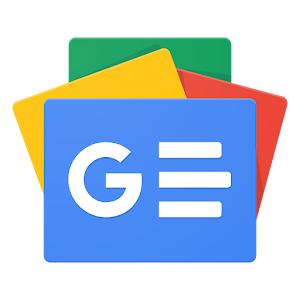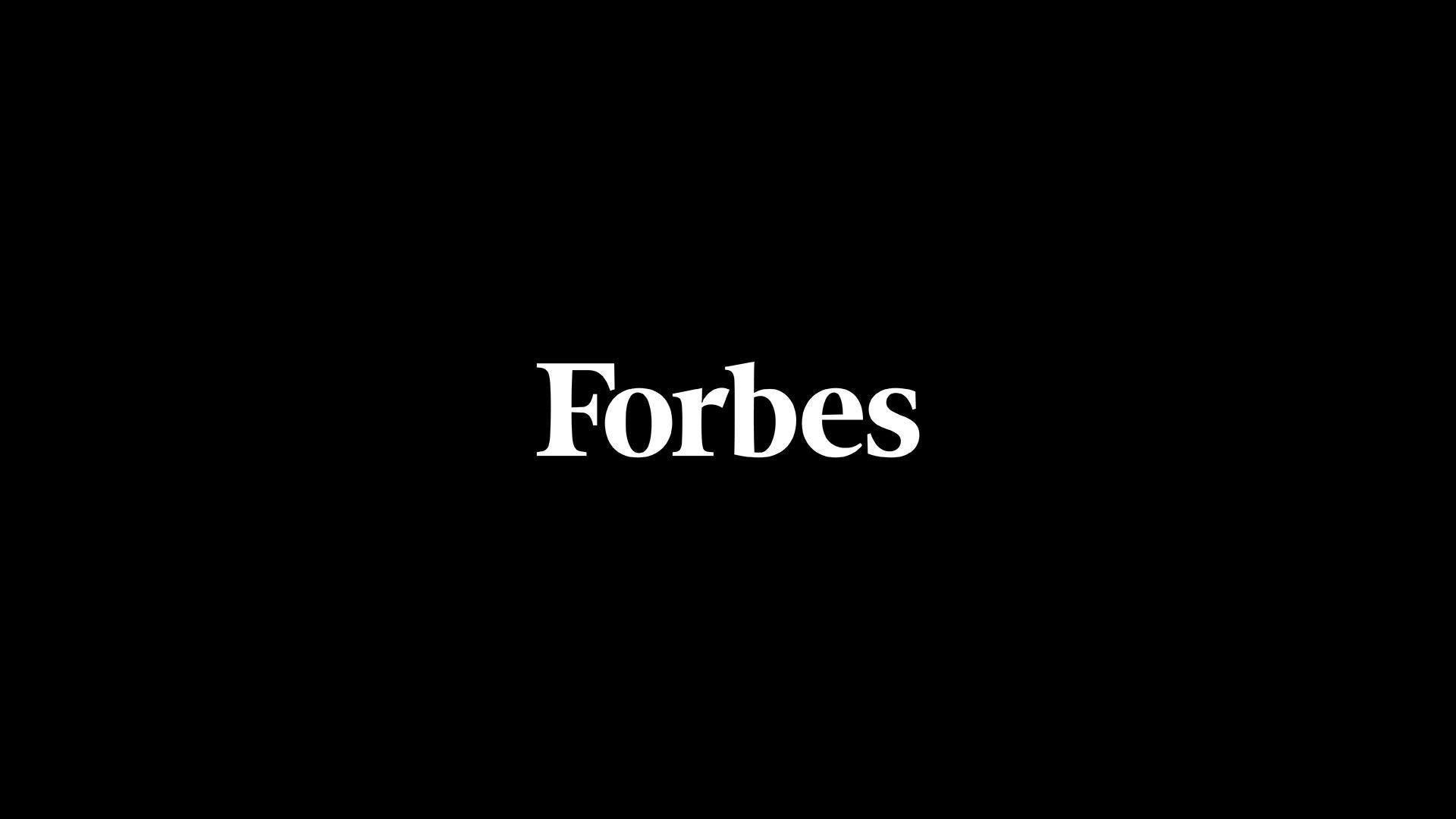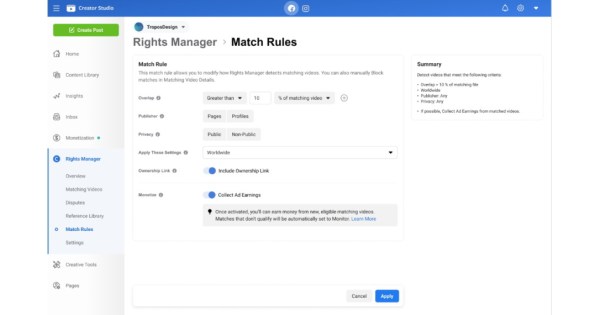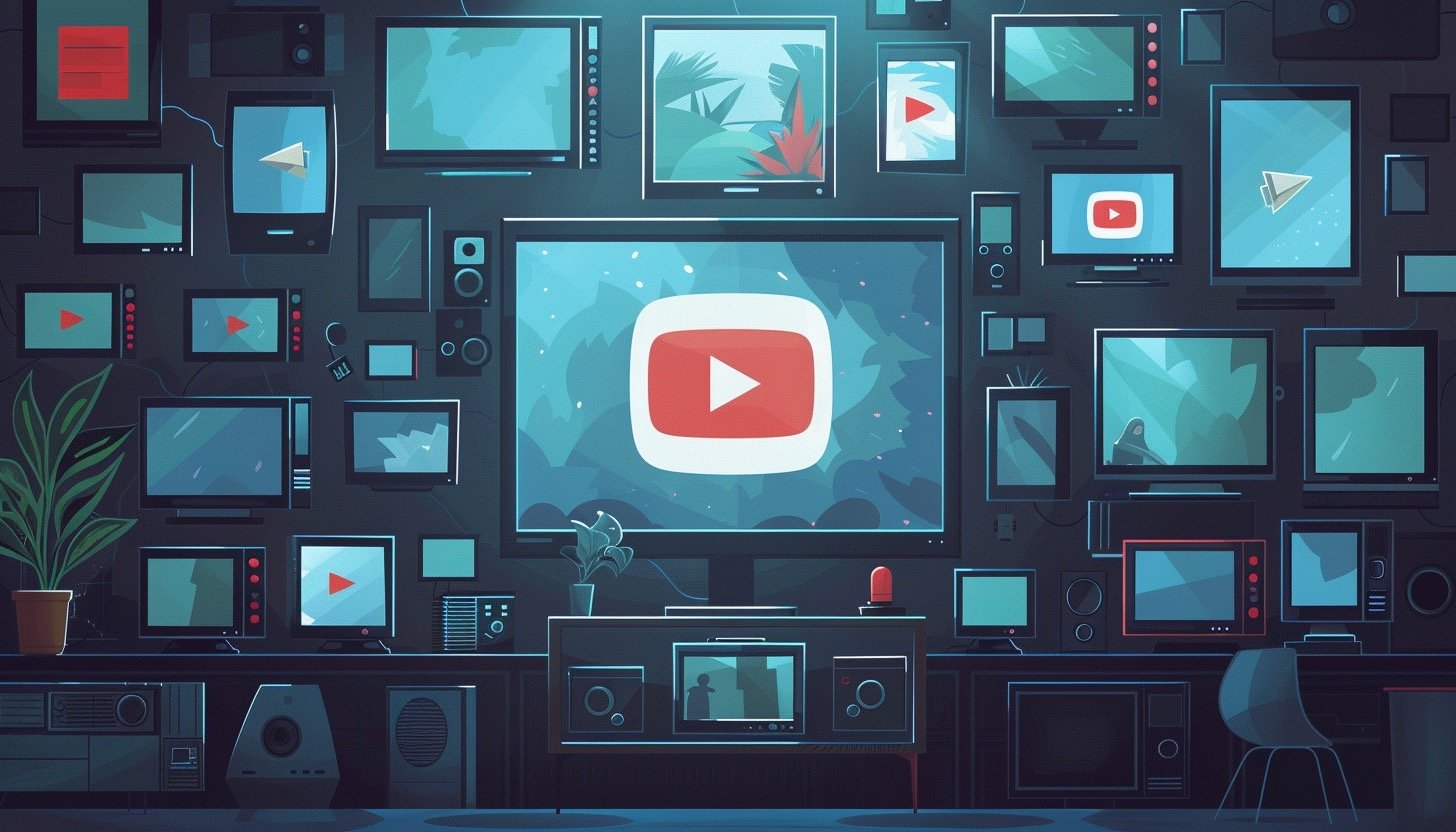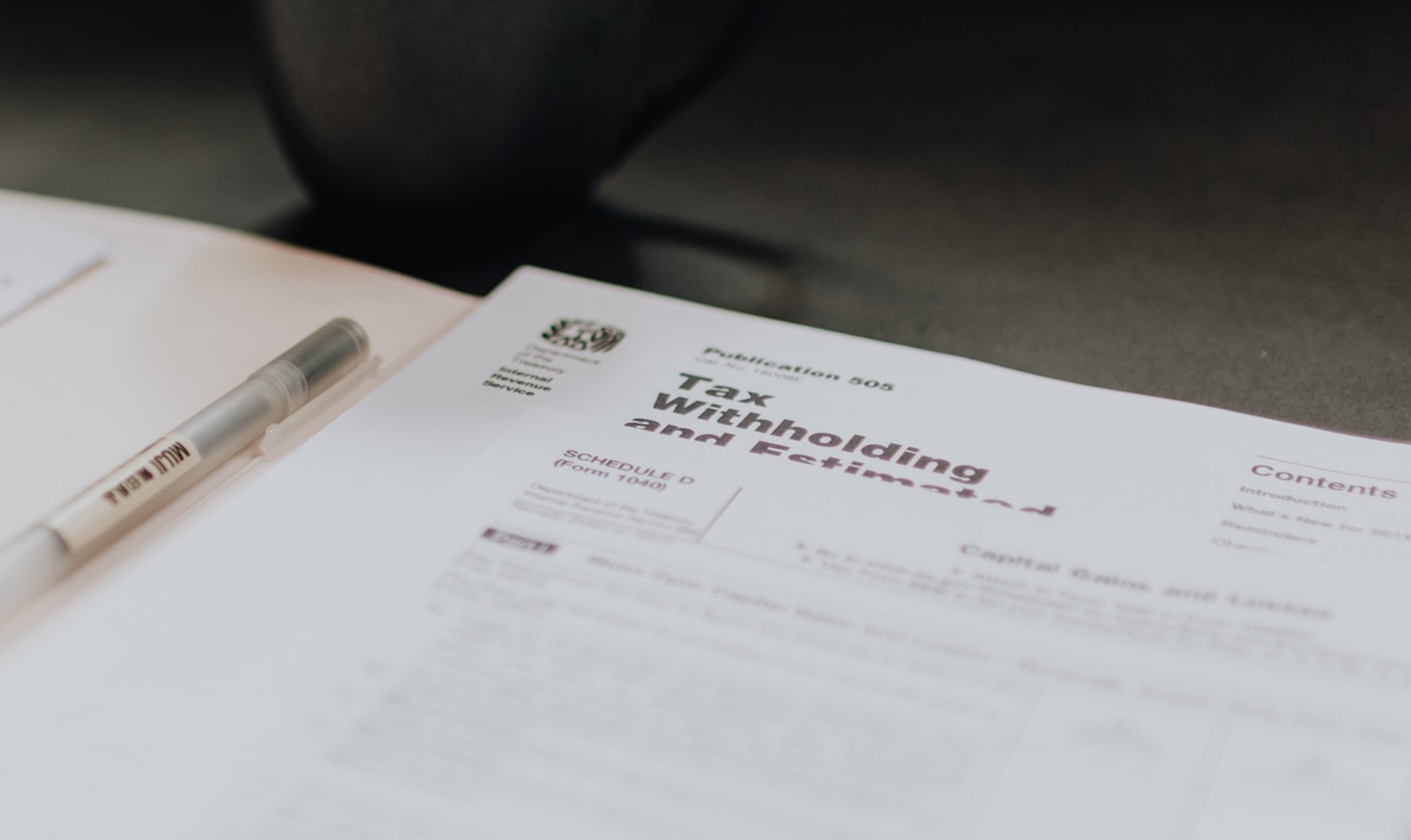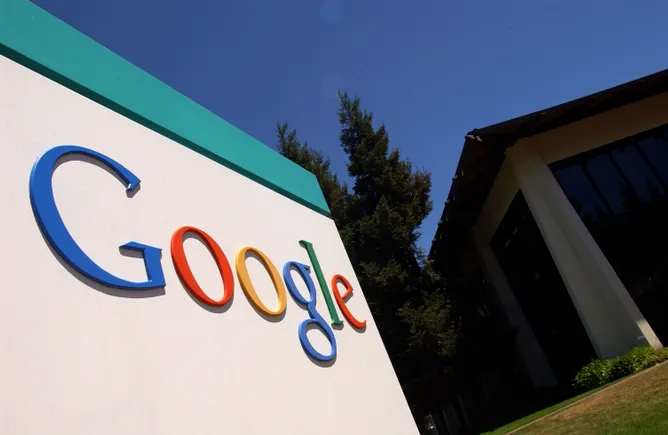YouTube is one of the most popular social media platforms in the world. With a great opportunity to improve brand awareness and search engine optimization (SEO), it helps marketers to provide content that can be easily consumed and shared. In this tutorial on how to create a youtube channel, we’ll be covering the following topics:
Why Does Your Business Need a YouTube Channel?
Creating a YouTube Account for Your Brand
Customizing Your Brand’s Channel
Optimizing Your Videos
Let’s deep dive into how to create a YouTube channel for your brand.
Why Does Your Business Needs a YouTube Channel
Let’s have a look at some stats that’ll get you all hyped up about YouTube.
YouTube is the third most popular platform among marketers, with 48% of them investing in it. (Sprout Social)
Marketers consider pre-roll skippable video ads as some of the most effective types of ad formats (Sprout Social)
YouTube marketing is likely to make around 5.47 billion dollars in 2020 (SproutSocial)
Now let’s talk about how to create a YouTube channel.
Become One of The Highest Paid Digital MarketerWith Purdue Digital Marketing PG ProgramExplore Course
Creating a YouTube Account for Your Brand
The first step in the process of creating a YouTube channel is to create a Google account. It’s a better idea to have a separate account for your brand, rather than link it with your account since multiple people might use the email account.
Logging Into Your Google Account
After that’s done, you can set up your brand account on YouTube. Uploading video content while enabling you and your team to edit permissions will give your channel a significant amount of online presence.
First off, you’ll need to go onto YouTube. Sign in to your Google account and click on the top right corner.
Creating a Channel – How to Create a YouTube Channel
Once you’re logged in, you can click on your account image. It’ll drop down and give you a number of different options to choose from. From there, you can click on “Your Channel.” An option to create a channel will pop up.
Creating a Brand Channel
Then, you can set your channel up with a name. In the off chance you need to change your account’s name, you can go on to account settings and change your channel’s name as you see fit later.
Now that you have learned how to create a YouTube channel, next, let’s understand how to customize the channel.
Customizing Your Brand’s Channel
Once the account has been set up, you can customize the report.
On your brand’s channel, click on ‘Customize Channel.’
You can start by adding a channel’s art and icon. You need to make sure the images you use are attractive, stay consistent with your brand, and be easily associated with your brand since these would be the first thing people would see when they get to your channel.
Channel Icon – How to Create a YouTube Channel
To start with the channel icon, you should ideally use an image of 80×80 px square or a round image. Once decided, click on the default channel image and then upload the image.
Next, Channel art. Ideally, an image of 2560 x 1440 px should do well to scale across desktops, tablets, mobiles, and any other device the user could be watching.
Click on the link that says “Add channel art” to add a suitable image that would show up at the top of the page.
Adding Channel Art
Adding Description, Emails and Links.
Once this step is completed, you can add the channel description, a company email, and add links to your website and other social media platforms in the ‘About’ tab.
Your channel description will tell users what kind of content you’ll be posting, and will also be used by search engines while ranking your profile. The relevant keywords must be a part of the description. And with this, your basic profile is done!
YouTube displays a different version of your channel page for unsubscribed and subscribed users. And one of the ways you can use this feature is with the help of a channel trailer. This channel trailer would be a video version of what you mentioned in the description – the one you want your unsubscribed viewers to watch.
Customizing the Layout of Your Channel – How to Create a YouTube Channel
You need to select the option to ‘Customize the layout of your channel.’ You can then upload your channel trailer, where you can add a name and important keywords too.
Permissions
It is also important to set the appropriate permissions within the account, since multiple people might be accessing it. Giving access to these accounts would enable them to manage the brand account from their own Google accounts. When selecting accounts, you have three options (roles) available:
Owner: The owner has complete control over all of the company’s properties. They have the right and access to add or remove managers, respond to reviews, edit business info, and much more.
Manager: Although with the same power of an owner, managers can’t add or remove page roles and remove listings.
Communications Manager: These individuals respond to reviews and do other activities, but cannot use the video manager, upload videos, or view analytics.
You can do this by adding or removing managers under the ‘Manage permissions’ setting inside advanced settings.
Next up: see how you can optimize your videos.
Optimizing Your Videos
Description, Tags and Playlist
After the channel is set up, you need to optimize your videos for SEO. It’s important to optimize the video’s metadata. This includes information like video title, descriptions, tags, categories, thumbnails, subtitles, and closed captions. Using the right information will enable your videos to be indexed by YouTube and to show your videos when searched for similar videos.
Here’s all you need to know about each of these components.
Title
Your video’s title and description need to be optimized. These need to be clear and compelling, entice users and make them feel like your video will help solve their problems. Keyword research is also essential to understand what viewers are searching for.
Description
Links and CTAs must be added to your description’s first two/ three lines to drive views and engagement. Adding a video transcript is also a good idea to improve SEO.
The description must also include your brand website, links to other social platforms, timestamps, etc. Hashtags can also be used…sparingly.
Tags
Your primary keywords can be highlighted in your tags. With tags, your videos are associated with similar videos, broadening its reach.
Category
Under advanced settings, you can choose video categories under ‘Advanced Settings.’ This enables your video to be categorized with related content.
Thumbnail
Thumbnails can have a huge impact on the number of clicks and views your video gets since it’s the first thing viewers see while scrolling through results.
SRT (Subtitles and Closed Captions)
This helps viewers to optimize your video, highlighting the important keywords. Subtitles and closed captions can be uploaded in the form of text transcripts and timed subtitle files.
Cards and End Screens
Cards and end screens can be added to videos to poll viewers, links to externals sites, or direct people to other videos. These cards can be placed on the spot in the video where they must appear.
Playlists
Playlists will enable you to curate a collection of videos from your channel and others. They can help optimize your channel and encourage viewers to watch similar content.
Master the essential disciplines and get expertise in the top eight digital marketing domains with the Digital Marketing Specialist course now
Win In Your Video Marketing Game
There’s so much to do with your Youtube channel, all the way from exploring and using your creativity to engage your subscribers, to attracting target audiences, and even converting them into valuable customers. You can also enrol for Digital Strategy for Brand Marketing Course to get a comprehensive overview of brand management and marketing principles and concepts, and to learn how to help your business establish a digital presence through the effective use of the content, and user engagement.
And just in case, you have any questions, let us know in the comment section of this article, and our experts will get back to you at the earliest.