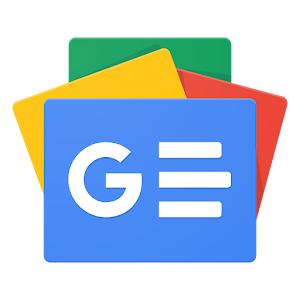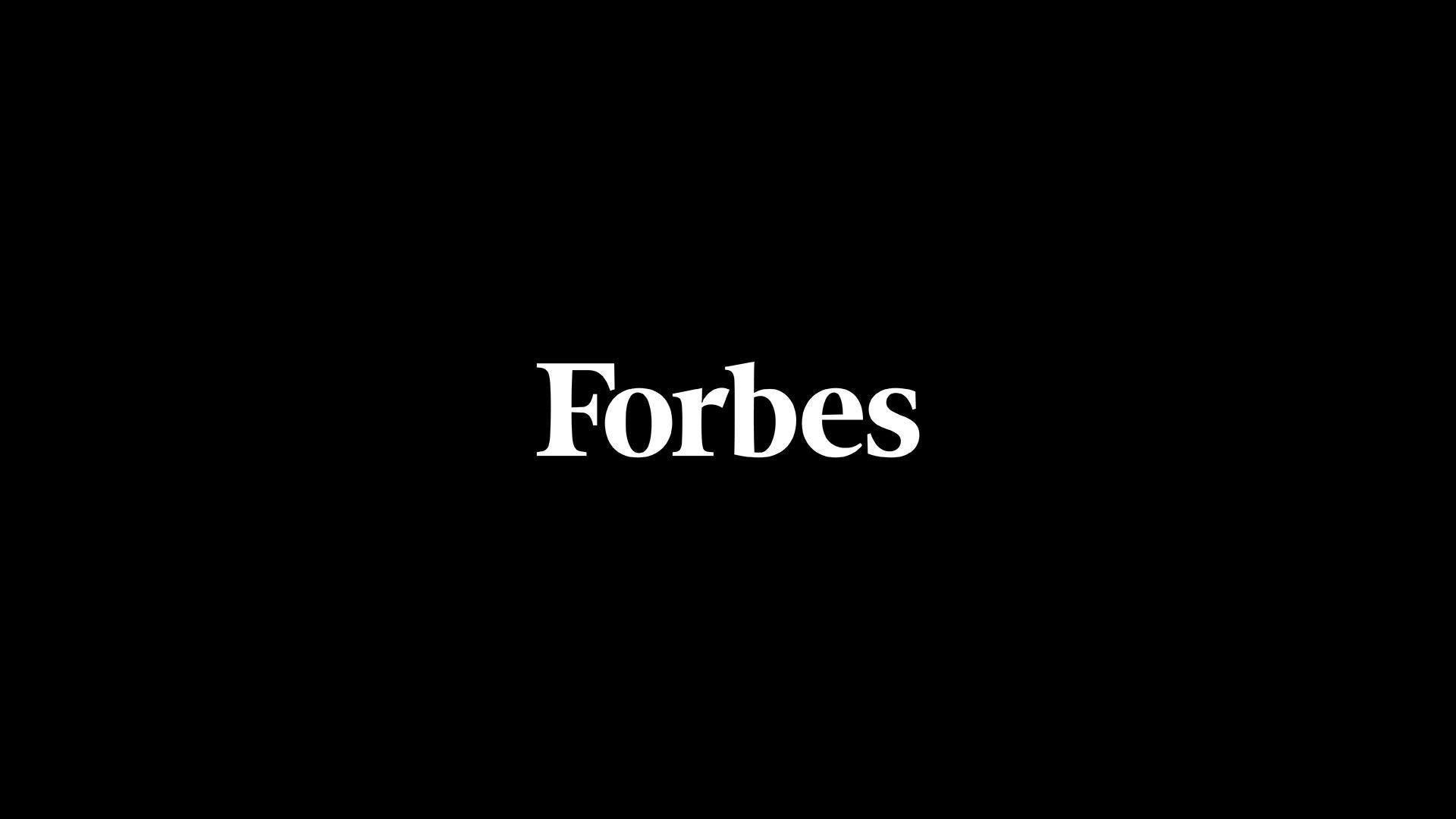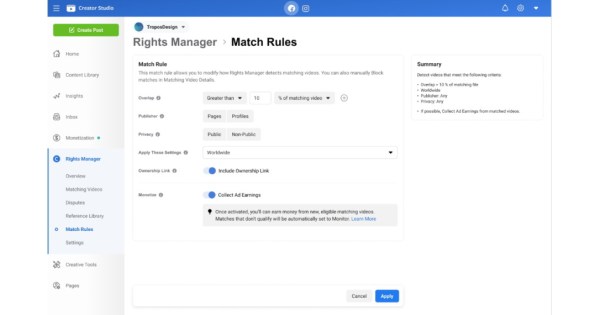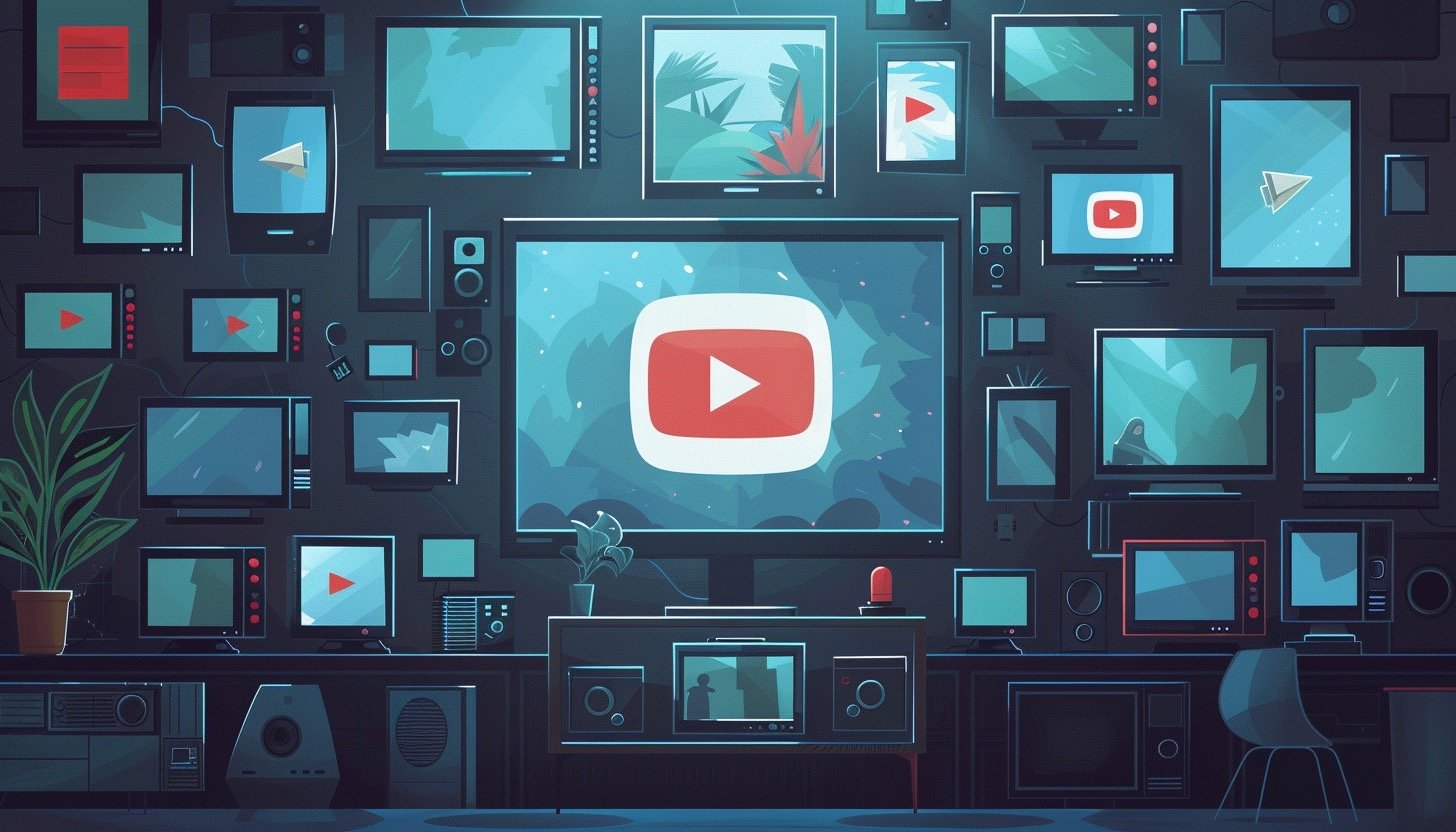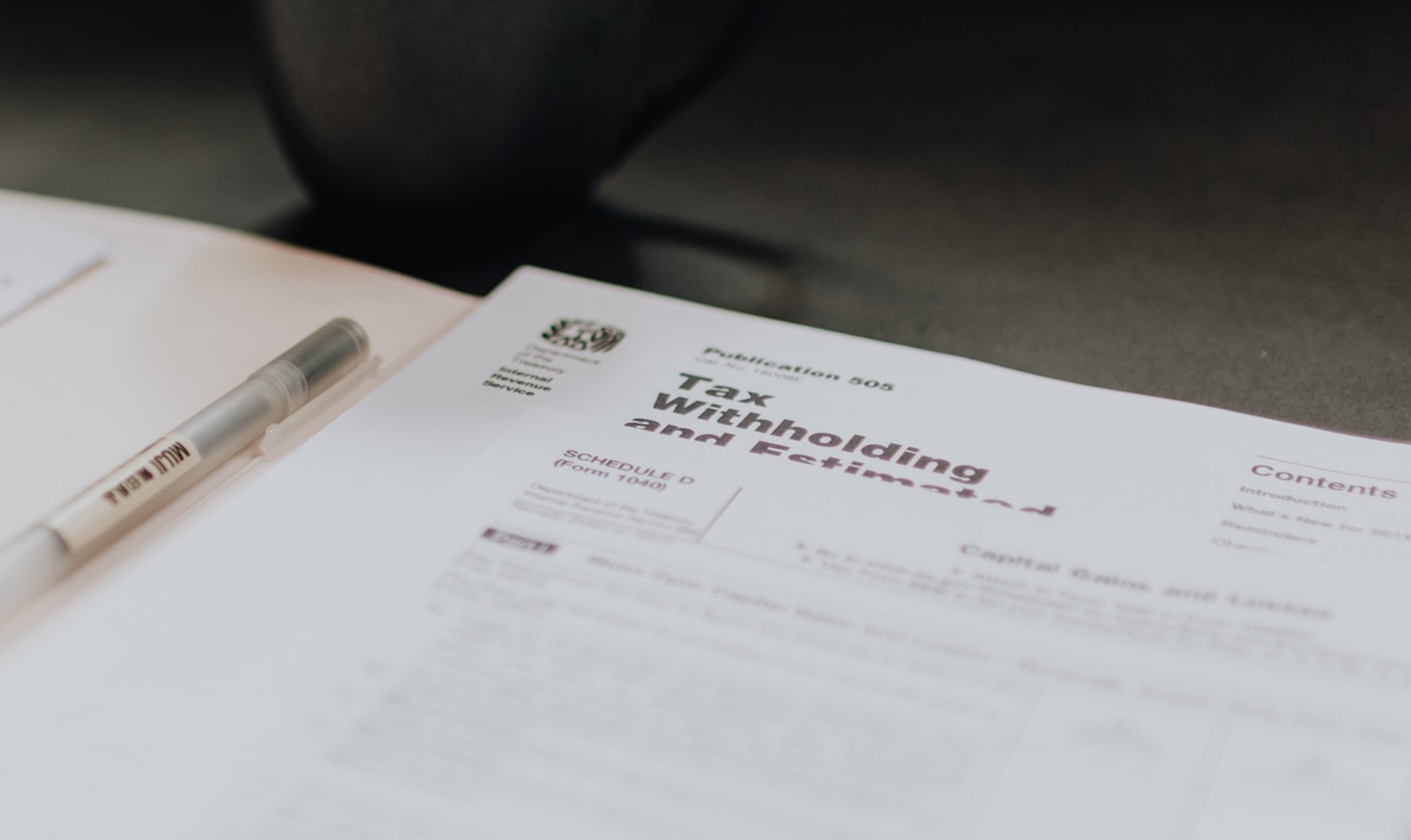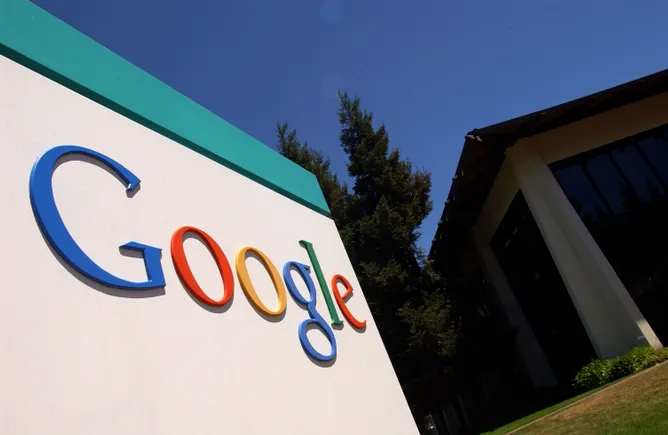Connecting and bringing people closer, social media has made today’s world a global village. But what about the time and effort needed for interacting and engaging with the masses to capture the right audience for your business? How about simplifying content creation, publication, and communication with the masses using the best-in-class tools? Hootsuite is a popular social media management tool, brings you a myriad of features readily available on a customizable, intuitive dashboard. Explore the key features of the Hootsuite dashboard and learn how to use them for your business benefit.
Become One of The Highest Paid Digital MarketerWith Purdue Digital Marketing PG ProgramExplore Course
Managing more than one Facebook Page or Instagram account? Manage all your social networks from one convenient place– the Hootsuite dashboard. You need not log in separately to your LinkedIn, Facebook, Twitter, or YouTube accounts. Access the Hootsuite dashboard from any web browser, smartphone or tablet and synchronize all your social media activity.
Hootsuite Dashboard
Platforms Selected by Hootsuite
Hootsuite supports the following social networks:
Facebook Pages and Groups
Add images, post updates, monitor feeds, and more with the Hootsuite dashboard. You can seamlessly manage all complex campaigns – including Facebook Pages, Profiles, Events, Groups, and more.
Twitter Profiles
You can use this social media management tool for sending and scheduling. Listen to your Twitter feeds via lists, search, and hashtag tracking streams. Hootsuite dashboard also gives you access to monitoring mentions, direct messages, sent tweets, favorite tweets, and more at a glance.
LinkedIn Profiles and Pages
Hootsuite enables users to post directly to their LinkedIn Groups, Company Pages, and Profiles. If you are an employer, you can easily create job search streams using the tool.
WordPress
WordPress made it easier than ever, not just for microblogging but for scheduling posts too. Hootsuite allows you to cross-post content to several WordPress accounts. Moreover, the platform integrations enable reblogging noteworthy posts and creating a stream for followed blogs.
The list does not end here. The Hootsuite dashboard is customizable; you can choose what you want in your space. Add even more social networks and tools to your dashboards, such as Tumblr, YouTube, Flickr, Instagram, Pinterest Channels, and more.
Checkout – Hootsuite vs Sprout Social – Which is a Better Tool?
Become One of The Highest Paid Digital MarketerWith Purdue Digital Marketing PG ProgramExplore Course
Key Feature of Hootsuite Dashboard
Some of the most important features can be accessed directly from the Hootsuite dashboard. The sidebar presents all of the features that you are most likely to use, including the composer, streams, publisher, inbox, and analytics.
Hootsuite Dashboard Sidebar
To use these features, you will have to add a social network to your Hootsuite dashboard.
Adding a Social Network
If it is the first time you are using Hootsuite, use the Get Started button on the customizable dashboard.
Get Started Button on Hootsuite Dashboard
Otherwise, you can click on the My Profile option on the left corner towards the bottom and add new profiles anytime.
\Adding Accounts and Teams using the Hootsuite Dashboard
Choosing Highlights
Once you have added the accounts and profiles, you will get various columns with valuable social media information on your dashboard.
Using the Streams option from the sidebar, you can choose what you want to see on your dashboard. You can monitor your feed, view and reply to mentions and comments, and schedule posts.
Columns on Hootsuite Dashboard
Discovering the Latest Trends
You can also use the Streams option to discover the most trending topics.
Navigate: Streams > Discover New Content
The Discover New Content Option for Creating Stellar Posts
Creating and Publishing Content
You can plan and publish your content with ease using the Hootsuite dashboard. Use the Composer button from the dashboard sidebar. It is the topmost icon with a pencil.
You can create one post and share it across multiple platforms or pick up multiple posts and share it on a single platform.
Creating A New Post and Selecting Social Accounts
The simple steps involved in creating a post are as follows:
Click the Composer button on the sidebar of the Hootsuite dashboard.
Select social accounts from the drop-down menu at the top.
Creating Posts for Multiple Accounts
Create your content by typing text in the text box. You can use the media library to add royalty-free images or upload images using the Browse Your Media option.
You can tweak the content for each network by clicking on the network icon. For instance, here we are creating posts for Twitter and Instagram. Clicking on the Twitter icon just above the content typing box will allow us to tweak the content for Twitter. Similarly, clicking the Instagram icon helps modify the content for Instagram.
Tweaking the Post for Each Network
Ensure that you mention the right partner on each post after you have typed the content.
Once you have created the post, you use the Publish directly button towards the bottom of the page to publish the post instantly. Else, you can schedule your posts.
Become One of The Highest Paid Digital MarketerWith Purdue Digital Marketing PG ProgramExplore Course
Scheduling Posts
Hootsuite suggests the best time to publish your post based on what timing has been the best to capture audiences in your past posts.
Hootsuite Time Recommendations for Publishing Posts
However, if you wish to schedule posts for various days, you can use the Planner option on the sidebar of the dashboard.
Hootsuite Publisher/Planner
The Planner displays all your scheduled content for all your networks. You can use the options towards the top of the page to select social accounts, post status, dates, times, and more. For best results, you can adhere to Hootsuite’s recommended times for publishing scheduled posts. You can manually schedule your posts too.
Scheduling a Post in Hootsuite
Monitoring Conversations
Manage incoming messages from all of your social channels using the Inbox option from the sidebar of the Hootsuite dashboard. The inbox displays all your public and private messages.
Inbox Containing Messages, Instagram DMs, Mentions, and Comments from all Networks
You can also assign your team member to respond to a message by mentioning them as follows:
Click on the message in the inbox.
The message will open up with three different options on the top.
Clicking on the second – drop-down icon will give you the assign option. Click the Assign To option, as shown in the image.
Select the name of the employee or a team. You can add a note if you want and click the Assign button towards the bottom.
Assigning Conversations to Teams /Team Members
Another interesting feature of the Hootsuite dashboard is that you can save replies for messages in advance and use them for instant replies. The Message icon (as shown in the following image) allows you to search and insert saved replies.
Searching and Inserting Saved Replies
Free Course: Digital Marketing Tools & TechniquesLearn SEO, Email, Paid, Affiliate Marketing & MoreEnroll Now
Analyzing Details
Use the Analytics option from the sidebar to understand how your campaigns are performing. You can monitor some of the crucial details, including
Instagram Engagement
Audience Growth
Facebook Engagement
Post Performance
Team Performance
Best Time to Publish
Hootsuite Analytics
Get guaranteed placement within 180 days of course completion with our Digital Marketing Job Guarantee Program. Enroll today!
Conclusion
Stay informed about market trends and competitors, advertise your content, analyze results, and schedule posts seamlessly across all social networks using the Hootsuite planner. Social media management has never been easier before!
Level up your digital marketing career by learning from industry experts by enrolling for the Digital Marketing Job Guarantee Program. Learn the basic to advanced social media marketing techniques and land your dream job within just 180 days of graduation!